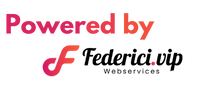How to Manage Your Hostinger Email With Gmail?
Setting up your professional email account to send and receive messages using your Gmail account is really straightforward.
Let’s do it in 7 simple steps:
1. Open your Gmail account and click the Settings button in the upper-right corner. Then click See all settings.

2. Go to the Accounts and Import tab.
3. Scroll down and find Add another email address next to the “Send mail as” section.

4. In the new window, insert your email details we’ve copied previously and click Next Step.

5. Enter your:
– SMTP server details (same as the picture below),
– Username (your email)
– Your password.
Select port 465 and mark the option “secured connection, using SSL”
Once done, click Add Account.

6. Check your mailbox by logging in using Professional Webmail to open the confirmation email. Click on the given link to finish the process. You may also copy and paste the verification code in the pop-up window and click Verify.
7. You can test whether everything was set up correctly by creating a new email message and checking the “From” section to see if your newly added account has been added successfully.
If you have any doubts or face any issues, please contact us at WHATSAPP